 Last week, Techcrunch reported rumors of the release of the Google Chrome OS. They stated that the info came from a reliable source, and indeed that source was reliable. Google had an event at their headquarters, and indeed provided new details and a demo of the Chrome OS. The Chromium Blog has some great videos that provide some additional information about Chrome OS as well.
Last week, Techcrunch reported rumors of the release of the Google Chrome OS. They stated that the info came from a reliable source, and indeed that source was reliable. Google had an event at their headquarters, and indeed provided new details and a demo of the Chrome OS. The Chromium Blog has some great videos that provide some additional information about Chrome OS as well.
The Chromium OS source code is available for download (Chromium OS is the open-source version of Google Chrome OS), and you can compile and build it. It took some time, but I did manage to do this on my 64-bit Ubuntu 9.04 (Jaunty Jackalope) machine. I also managed to put together a VirtualBox virtual appliance that is all ready to go. I built a torrent for it, so feel free to download it here:
Download the Chromium OS VirtualBox Appliance Torrent
Please continue to seed, as I’m sure there will be many people out there wanting to try it out.
To use it, just start up VirtualBox, click File and then Import. Navigate to the chromiumos.ovf file and select it. The virtual appliance will be imported into VirtualBox and you should be good to go.
I also included a txt file that more or less has the commands I used to build it. You may be able to run it as a script, although I haven’t confirmed that it will work. I guess you could say I more or less took “script-like notes” as I was building Chromium OS.
If you hit Ctrl+Alt+T when you first log in, you’ll get a shell prompt. You can run “sudo su” (no quotes) to log in as root, and I’ve set the password to “password” (no quotes). If you use this machine for anything serious (although I doubt you would), be sure to change the password.
You should be running VirtualBox 3.0.12, and when you import the virtual appliance everything should be configured properly. If you get an error that says “network not connected and offline login fail” when you try to log in, be sure that the virtual network adapter is set to Intel Pro/1000 MT Desktop (82540EM).
If the network adapter is already properly configured but you are still seeing the error, try logging in with the user “chronos” with the password “password” (no quotes). This should log you in and bring up the chrome browser window. If you don’t see a Google Accounts login screen, try hitting the refresh button. That should bring up the Google Accounts login screen.
It is absolutely astounding how fast it boots. It really is nearly instant-on and takes a mere few seconds to bring up the login screen.
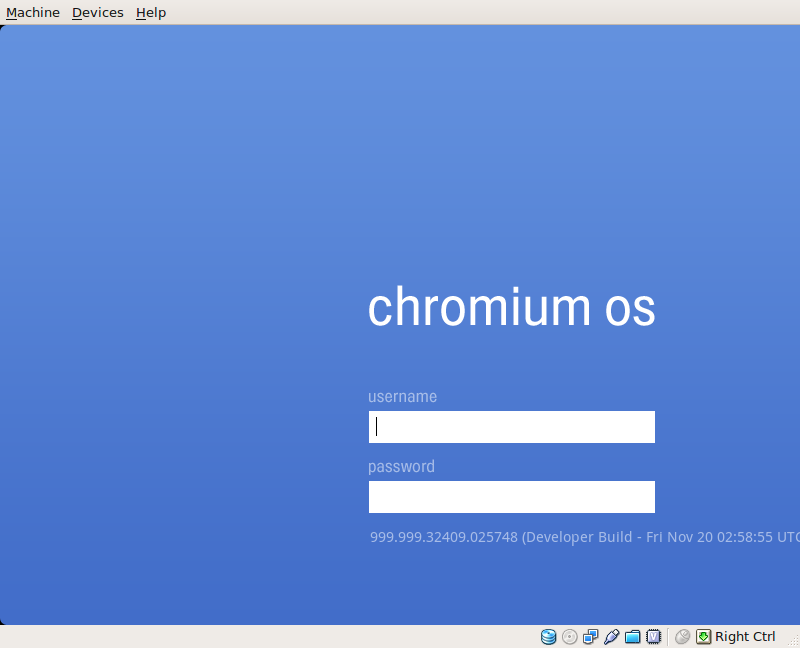
Once you log in with your Gmail account, it launches and you’ll see the Chromium interface open up to your Gmail. There is also a Google Calendar tab and a New Tab tab. The little chrome sphere appears in the upper left corner, but when you click on it you don’t get a menu as you see in some of the Chrome OS videos. Instead, you get a Google.com account login page.
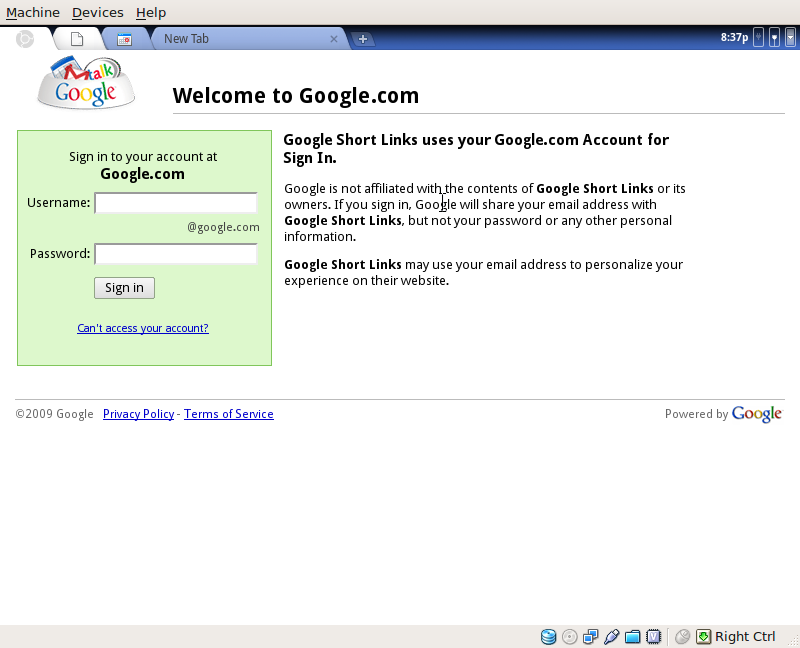
As you can see, it looks very much like the Chrome OS screenshots that had surfaced last month. Of course, being that this is running on a virtual machine without any decent video drivers on the operating system, the resolution is quite low (800×600). Your dear old granddad may be the only one that actually finds it visually appealing at this resolution.
Right now the most impressive thing is how fast this operating system loads. Of course, it should load fast because there really is hardly anything there. In any case, it is rather neat to see an early release in action. The fact that it actually works on a virtual machine is quite promising. Eventually as drivers for more hardware are incorporated into it, it should be possible to run it your own real hardware.
I also found a VMWare virtual disk image on a Google Wave about the Chrome OS. You can download it here:
Download the Chromium OS VMWare Virtual Disk Image
As of now, the link to the VMWare disk image is valid and the download works.
Update: I just went into the Chrome OS Wave I found with the link to the VMWare disk image, and apparently the poor guy that posted that file to Amazon Web Services ran up a $380 bill so he took the file down. Here’s the torrent of the same file posted up on Pirate Bay:
Download the Chromium OS VMWare Virtual Disk Image Torrent
However, I haven’t tried using it, so I can’t confirm that it will run on VMWare without issue. Enjoy your Google Chrome OS virtual machines!
I can’t login this OS. It said network disconnected. I tried both VMWare and VirtualBox, neither is failed.
🙁
PS: I am using Virtual Machine software in windows platform. Is it the reason? That is unbelievable.
Pingback: Google Chrome OS | Albertux~# ./Blog
I just download Chrome OS in virtual machine for VMWare and only has .vmd file, and can't open directly only with that file. It is needed to have .vmx file to work it. Thanks
Yeah, you'll have to create your own virtual machine and then add the .vmdk file to it. There's a tutorial on TechCrunch on how to do it:
http://www.techcrunch.com/2009/11/19/guide-inst…
I’m not sure about storing confidential information (banks/account details etc) on Google servers, for sure it will get hacked. I think Google OS should have options to choose between storing data online or on disk.
I like the simplicity approach of Goggle Chrome Os and should have been implemented by Linux distributors (RedHat, SUSE, Manadrake etc) many years ago, unfortunately they just don’t seem to learn how to build Simple OS with good Graphical User Interface.
i tried your vbox image but it refuses to login…
giving the message “network not connected and offline login failed” !!!!!
any help will be appreciated
thanks
Did you import the chromium.ovf file or just add the .vmdk file to a new virtual machine? If you import the chromium.ovf file it should work without issue.
didnt work 🙁
It may be a problem with the network configuration on your installation of VirtualBox. Do you have any other VirtualBox virtual machines where networking is working fine?
yes…. i have booted a dsl linux live cd in virtual box and connected to internet successfully
i have also tried to bridge the adaptor instead of nat and nothing changed….
Are you running Virtualbox 3.0.12? It seems others are having similar
issues. I did find one thing that may help, from the VirtualBox forums
here:
http://forums.virtualbox.org/viewtopic.php?f=3&…
Someone logged in as “chronos”, hit refresh on the tab displayed, it tried
to resolve the servers and started working. Try logging in as chronos with
“password” as the password (no quotes) and see if that does the trick.
when i login as chronos it says signing in then a black screen and 100% pc usage ….
also where is the refresh tab ???
and another question what is the different bettween import ovf file and directlty choosing the 327 MB vmdk file ??
i noticed that the import method generates a new ~600 MB file …
for those having the connection issue: these are the settings that solved it for me:
linux>ubuntu system type.
bridged connection specifying the type (airport in my case)
and the one that made it actually work in the end: BUMPING UP THE ALLOCATED MEMORY!
was sitting at 256, but brought it up to 1024 and it connects!
hope this helps 🙂
You should be able to use bridged or NAT. The OS does need to be set to
Linux, and you do need more than 256MB of allocated memory. My ovf file
takes care of all this when you import it, rather than just trying to use
the disk image with your own new virtual machine.
tried with apliance from torrent, same issue: network not connected and offline login failed
I've imported the chromium.ovf file, but I receive the message “network not connected and offline login failed”
thanks in advance
I used the .ovf but network doesn't work..
Same here. Network not connected and offline login fail
If you're using vmware and get a network error message when you try to log in, make sure you change the Network property of the virtual machine to be Bridged, by default it's set to NAT.
I'm actually using Sun Virtualbox, but yeah I tried changing to bridged and it didn't change anything.
try disabling the adapter and login as chronos
this is the only way i managed to login
Wo, this actually worked!
Let me know if you find a way to make it work online, that would be shweet. I tried all the combinations for the network stuff.
just a question was it too slow ??? or this is just me ???
also have u attached the 300 MB vmdk file directly or imported the ovf file ???
I got networking to work 100% in Sun VirtualBox 3.0.12 r54655 in Windows 7 x64. In the “Details” tab, click on Network. In the window that pops up, change the adapter to “Intel PRO/1000 MT Server”. Start your VM and login!
What version are you using? If you're using 3.0.12 and are emulating the Intel PRO/1000 adapter, you shouldn't have to disable networking.
Pingback: Download the Google Chrome OS Virtual Machine via GeekLad | Ask The Admin
the most important setting to login is guest operation system type. You need to set it to “linux / debian” or ” linux / other” or “other / other” to login.
I was used not to login. After I changed this setting, I can managed to login chromium os.
That is correct, you do need it set to Linux. I already have it set as
Linux / Other in the ovf file, so if you import it, everything should be all
set.
log in as chronos/password THEN enter your google account info.
BTW i've just tried this and all it seems to be is a web browser. is this it?
Yep, as of right now it's pretty much just the web browser. Before go-live
they will provide other applications and all the applications will actually
work (calculator & notebook do not work right now, for instance). They have
also said that the user interface is subject to change, so we'll have to
wait and see what the first production release will actually look like.
I followed you directions for VirtualBox. I had no problem coming up and going online, but it was really slow. Unless I can figure out a way to speed it up, I doubt if I will use it much.
Yeah, at this point it's not terribly fast. Since you need to run it on a
machine that is capable of doing all the same things it can do (and do them
much faster), I wouldn't imagine using it a whole lot other than just to try
it out.
Hello there
I have ubuntu 9.10 and Virtual Box 3.0.12 and I did everything you said here. Imported the .ovf file, changed ram to 450 mb (as I only have 1024 mb installed). The network card is configured as you said. The problem is that I get a blue screen after I login with “chronos” and “password” or with my own google account. I only get a blue screen and a cursor. Nothing happens, no click or keyboard action seems to be detected. Is there any reason this happens?
Well, I'm not sure what the minimum memory requirements are for Chrome, but it may be that 450 MB isn't enough. You could try running it directly on your computer instead of through VirtualBox. This weekend, I found a nice tool for writing disk images and wrote up a tutorial on MakeUseOf on how to run Google Chrome on a real machine via a USB thumb drive. If you have a 4GB USB drive you can use to try it, you might want to check it out.
Pingback: Google Chrome OS – Video, Screenshots e download di una Virtual Machine Chrome OS - 3sulBlog
Pingback: Google Chrome OS… quanto sei “bello” | GeekLife
Pingback: Google Chrome OS Virtual Machine « Radical Epicness, Mark Brewster’s Blog
Pingback: Links am 24. November 2009 « Netzwelten
Pingback: Instale O Chrome OS Em Um Pendrive | KTecNet
this is not a os its just web browser
this is not a os its just web browser
Hey!
I built a 0-day version from the official repository yesterday. It seems to be compatible with various wireless network controllers now. You can a download link for the USB drive image at http://chromeos-blog.com/download-chrome-os-usb… .
Have fun!
Pingback: Chrome OS virtuell Testen http://gee… | News in 140 Zeichen
Pingback: Google chrome Operating System – Herouxapps
I am getting Could not create the clone hard disk 'Path to my vmdk file' Does anyone have any idea about this one?
Are you receiving an error when you import the virtual machine?
Thanks for the information that you have provided. I also got some information about the Installation of Crome with Virtual Box from
http://www.techarena.in/guide/18379-installing-google-chrome-os-virtualbox.htm
I will install the Chrome sooner.
Pingback: » Arhiiv » Google’i Chromium OSi katsetamine
Pingback: Google Chrome OS Available On Virtual Machine « TechMuncher
Thanks for putting this together. Have you tried to install the Guest Additions? I can't see how to access the CD-ROM or a terminal window within ChromeOS. I realize that is the whole idea to Chrome, but how is one supposed to add the Guest Addtions?
I haven't tried installing the guest additions, but it may work. You can
open a terminal window with Ctrl+Alt+T. Then just su and use password as
the password. Then navigate to the cdrom (/media/cdrom ?) and install the
guest additions.
Hmmm… the cdrom drive doesn't appear to be mounted. I also tried taking a peek at /etc/fstab (as if I knew what I was doing) and it says: #UNCONFIGURED FSTAB FOR BASE SYSTEM. Thwarted, again.
WoW, its actually worked!
Let me know if you find a way to make it work online, that would be shweet. I tried all the combinations for the network stuff.
Loaded it onto a USB Thumbdrive and imported it using the current version of Portable VirtualBox I already had on the Thumbdrive. Worked right away and I happily IM'd on Facebook for over an hour.
Have run it portably on various computers I have access to.
Thanks for giving us a way to preview ChromeOS
You bet. There are some more recent builds here if you want to check them
out too:
http://chromeos.hexxeh.net/
salut ca va
Amazing. Granted this is pre-alpha release of something, but I've never had such high expectations and felt so let down. I've come to expect perfection from Google, and this OS… in the current state…. is nothing. After a minute, I was thinking I'd be happy if it let me mount a network drive, of course not even. I am beginning to think this could be Google's first real disaster.
Well, Google has had “disasters” before. One good example is Lively (
http://www.lively.com/goodbye.html), which bombed just a little over a year
ago. I doubt if Google will fall on their face w/ Chrome OS as badly as
they did with Lively.
Chrome OS is specifically targeted to netbooks, not desktops. I think when
it finally does go live, it will have plenty of offline support. They've
already taken many steps to help them get there, and will continue to do so.
I can hardly sign in.
It doesn't work. It says “Failed to Execute Login Command.
Hey there!
I released a brand new build of Chromium OS. It's only 118 MB for the USB version and 114 MB for the VMWare version. It's downloadable via HTTP and BitTorrent. Try it here: http://chromeos-blog.com/spring-release-of-chro…
Best wishes,
Erk
Hey Every One Now I got it. I could log in to this. Just try with your vm setting with Debian 5 and then change your network setting to bridged. that's.. i'm running on vista sp2 and vmware 7. gud luck.
Pingback: How To Run Google Chrome OS From A USB Drive [Windows]
Here is method how to install on Windows or Mac
http://www.trickyways.com/2009/11/how-to-run-ch…
http://www.trickyways.com/2009/12/how-to-instal…
Pingback: Chrome OS on USB « My Weblog
i can't wait to try this out….
i can't wait to try this out… downloading now 😀
What's astounding is not how they manage to get it to boot so fast, what's astounding is how they manage to get other operating systems like Windows to boot so slow. I've been in computers since the days of the 286 and my computer today is over 20,000 times faster than the 286 I started on. Granted the OS is doing a lot more but honestly, there is no good reason any OS should take more than a few seconds to boot.
Agreed… It seems more and more “bloat” is introduced into operating
systems, just because the machines they run on are capable of handling it.
I like Google's minimalist approach, and the design of an operating system
should be no different. I wish Android would leverage the work Google has
done with Chrome OS so that Android would boot as fast.
Beautiful!
beautiful
Timberland Boots 2010 New Style's Outdoor product demand is the human mind and body in a natural joy in the pursuit, rather than athletic performance can be measured. Therefore extreme type sports related products, Timberland Shoes Timberland reservations. Sole material: Currently, Timberland shoes are used as the sole EVA or compressed EVA main material. EVA is a soft, light and elastic foam, even after a long walk, its position will be crushed within a day rebound to its original state, is the ideal casual shoes Timberland Chukka low-end materials to help chocolate. Timberland Boots Stability: walking is the inward rotation of the ankle, arch and around the ligament tissue will increase the pressure. Thus, a long walk or excessive ankle pronation can cause heel pain embolism. Good walking shoes with good stability and can prevent ankle injuries. Insole: Most of the texture of good walking shoes with a flexible pad, it can maximize the protection of the foot to ease the walking foot produced pain and other symptoms. In the end: the end is between the upper and the outsole is soft and has a certain shock effect of that layer, the role of a scaffold. Selection should focus on practical, do not be fooled by popular. Toe: Timberland Chukka shoes chocolate tip low to help protect the role of the toes, so their choice should be comfortable and suitable, and to match with the foot shape. Never choose Jiantou Xie, otherwise this will cause unnecessary harm to the foot. Heel: the correct walking posture is a heel first landing, the choice of Timberland Mens Boots, Cheap Timberland boots the heel area can not be ignored. Stable, slightly inclined, with buffer Men's Timberland Chukka shoes low heel to help chocolate is the best option. Outsole: outsole best embodies the casual shoes Timberland Chukka chocolate help lower the overall shape. Selected according to foot shape flat, semi-curved or curved outer end, so as to play an appropriate role in ankle protection.
We use Google Chrome for all our development needs. It’s the main development tool for developers.
Pingback: Quick Notes by a Webmaster - Quick Notes by a Webmaster
Pingback: How To Run Google Chrome OS From A USB Drive [Windows] « Drag2Tech
Pingback: Where Can I Find A Google Chrome OS ISO Image? | Click & Find Answer !
Pingback: Where can I find a Google Chrome OS ISO image? – uuug
Pingback: Where can I find a Google Chrome OS ISO image? – bfdtrj
Pingback: Where can I find a Google Chrome OS ISO image? – dxtyku
Pingback: Where can I find a Google Chrome OS ISO image? [on hold] – srtbhrk