 Update: The instructions here are no longer valid, because Google has since closed off inbound SIP calls into Google Voice. However, I have posted a new solution for making free phone calls with Google Voice, Gizmo, and Asterisk.
Update: The instructions here are no longer valid, because Google has since closed off inbound SIP calls into Google Voice. However, I have posted a new solution for making free phone calls with Google Voice, Gizmo, and Asterisk.
I recently switched my GrandCentral account over to Google Voice. I fooled around with Google Voice quite a bit and was quite impressed by the many features. It took quite a bit of work, but I finally figured out how to set up Asterisk along with Gizmo to use Google Voice to make free telephone calls to anywhere in the USA.
Last month, Nerdvittles wrote up a great tutorial on setting up Asterisk to make calls with Google Voice. Unfortunately, shortly thereafter Google Voice blocked inbound SIP calls except those coming from Gizmo. However, it is still possible to set up Asterisk to dial Google Voice if you set up Gizmo to forward calls to Google Voice.
Forwarding Gizmo Calls to Google Voice
First of all, you will need to create two Gizmo accounts. One will be used to make outbound calls from Asterisk (I will refer to this one as the primary Gizmo account), and the other one will be used to forward calls from Gizmo to Google Voice (I will refer to this one as the forwarding Gizmo account). You do not need to purchase Gizmo outbound minutes to do this since SIP forwarding on Gizmo is free.
When you log into the Gizmo forwarding account, click the Forwarding All Calls radio button. Next, click the SIP radio button. For the sip number, put your Google Voice number @216.239.37.15:5061. Let’s say your Google Voice number is (555) 555-5555. For the SIP forwarding number, you would put [email protected]:5061. After you’ve set up the SIP forward, click the Save button.
Don’t forget to enable the forwarding Gizmo account within Google Voice as well. To do this, log into Google Voice, go to Settings, Phones, and click the checkbox for the Gizmo Forwarding account.
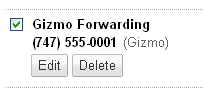
If you want a simple, but not so elegant solution for making free telephone calls with Gizmo and Google Voice, this is as far as you really need to go. Just log into your primary Gizmo account and dial the Gizmo number for the forwarding Gizmo account. This will result in a call to your Google Voice account.
When your Google Voice outgoing voicemail message begins to play, press * to access your voicemail and then enter your PIN number. Then press 2 to dial any USA number, followed by the # sign.
Before you read on, let me say that the rest of this tutorial is somewhat advanced and is for geeks only. If you’ve never used Linux before, the rest of this tutorial is not for you. However, you should still be able to use Gizmo to make free calls through Google Voice as I’ve explained so far.
I would say at a minimum, you need some experience with Linux and a basic understanding of IP networking. It also helps if you have used SIP before and have some familiarity with VOIP. If not, you may want do some research on voip-info.org.
If you are experienced with Linux then you are probably geeky enough to set up a new Asterisk system. If you’ve used Asterisk before, then this tutorial is definitely for you.
Download and Install Asterisk and FreePBX
If you already have Asterisk and FreePBX, you can skip this section.
Asterisk is a free and open source software implementation of a PBX phone system. FreePBX provides a simple web-based interface for managing an Asterisk system. If you don’t have a Linux box handy to install Asterisk and FreePBX, here is what I would recommend you do:
- Download VirtualBox
- Install VirtualBox and create a new machine to use as an Asterisk system
- Set up the new box as a RedHat Linux system
- Be sure the virtual hard drive is at least 4GB
- Set up networking to use the host interface
- Download AsteriskNOWAsteriskNOW is a small CentOS Linux distribution that includes a ready-to-go Asterisk system. This really simplifies the process of setting up Asterisk since it is all-inclusive of the operating system and everything.
- Install AsteriskNOW on the virtual machine
- Set up AsteriskNOW NetworkingWhen you first boot up AsteriskNOW, it will be set up to automatically receive an IP address via DHCP. You may want to manually configure networking to use a static IP address. Be sure to take note of the static IP address you use, as you will need to bring up the FreePBX web interface to configure your new Asterisk system.If you set up a static IP, be sure to provide the DNS server as well. When you run the setup tool, the DNS configuration is not in the same section as the machine IP, netmask, and gateway information.
If you do already have a Linux system where you would like Asterisk to reside, download Asterisk and FreePBX and install them.
Configure Asterisk for Gizmo and Google Voice
It took me quite a bit of tinkering to get Asterisk set up just right using FreePBX. Unfortunately, there is not a whole lot of documentation out there for using FreePBX to set up custom extensions. A custom extension is necessary to perform a more advanced dial plan that will send the DTMF tones necessary to instruct Google Voice to dial a phone number.
For the rest of the tutorial, I will assume you are using AsteriskNOW. These instructions would be very much the same for TrixBox, which is another Linux distribution that also uses FreePBX as the management interface. If you already have an Asterisk PBX, you’re probably pretty smart and can figure things out if the details are not quite the same.
Let’s say the IP address of your AsteriskNOW system is 192.168.1.100. Open up your web browser and go to http://192.168.1.100. Click on the link that says FreePBX Administration. The default username/password is admin/admin.
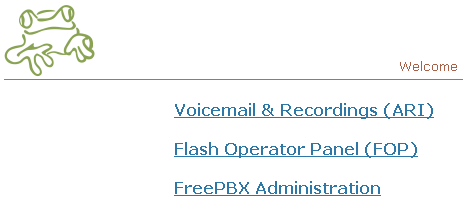
Set Up a Gizmo Trunk for the Primary Gizmo Account
First, we need to set up a SIP trunk for the primary Gizmo account. Let’s say the SIP number for your primary Gizmo account is 17475550001. To create the new trunk, click the Trunks link and then the Add SIP Trunk link. Use the following settings for the new SIP trunk:
- Dial Rules
1+747NXXXXXX 1+800NXXXXXX 1+866NXXXXXX 1+888NXXXXXX 1747NXXXXXX 1800NXXXXXX 1866NXXXXXX 1888NXXXXXX
- Trunk Name: gizmo
- PEER Details
type=peer disallow=all allow=ulaw&ilbc dtmfmode=rfc2833 host=proxy01.sipphone.com fromdomain=proxy01.sipphone.com insecure=very qualify=yes fromuser=17475550001 authuser=17475550001 username=17475550001 secret=password_for_gizmo_forwarding_account canreinvite=no
- USER Context: 17475550001
- USER Details
type=user disallow=all allow=ulaw&ilbc&gsm dtmfmode=rfc2833 host=proxy01.sipphone.com insecure=very username=17475550001 secret=password_for_gizmo_forwarding_account canreinvite=no context=from-trunk-sip-gizmo
- Register String: 17475550001:[email protected]
Be sure to replace 17475550001 with your primary Gizmo account number and replace password_for_gizmo_forwarding_account with the password for that account. Click Submit Changes.
Set Up an Outbound Route for Gizmo Calls
I deleted the default route to dial 9 for an outbound line. You may wish to do the same, if you want consistency in the tutorial with the route name for the Gizmo outbound route. To delete this route click on 0 9_outside and then click the link that says Delete Route 9_outside.
To set up the new route, click on Outbound Routes and then Add Route. Use the following settings for the new route:
- Route Name: gizmo-out
- Dial Patterns
1+747NXXXXXX 1+800NXXXXXX 1+866NXXXXXX 1+888NXXXXXX 1747NXXXXXX 1800NXXXXXX 1866NXXXXXX 1888NXXXXXX
- Trunk Sequence: SIP/gizmo
Click Submit Changes. At this point, Asterisk is configured to use Gizmo to make outbound calls to other Gizmo numbers, as well as to toll-free numbers. Next we have to set it up to dial regular telephone numbers through Google Voice.
Set Up the Custom Extension to Dial Google Voice for PSTN Calls
This is where the real magic happens, and it is heavily based on the Nerdvittles article on using Google Voice with Asterisk. Here your are setting up Asterisk to dial your Gizmo forwarding account. Let’s say your Gizmo forwarding number is 17475550002. To set up the custom extension, log into your Asterisk Linux box as root from the console. Edit /etc/asterisk/extensions_custom.conf and add the following lines:
[pstn-via-gv]
exten => 411,1,Dial(local/18004664411@outrt-001-gizmo-out)
exten => 411,n,Hangup
exten => _X.,1,Dial(local/17475550002@outrt-001-gizmo-out,30,rD(wwwwwwwwwwwwww*ww1234ww2${EXTEN}#))
exten => _X.,n,Hangup
Be sure to replace 17475550002 with your Gizmo forwarding account number, and also replace 1234 with your Google Voice voicemail 4-digit PIN number.
If you deleted the default AsteriskNOW route to dial 9 for an outside line, the lines you add should be the same as what I have here. Otherwise, you will have to change the 001 in the outbound route to the proper number, according to what number FreePBX assigned to the gizmo-out route you created earlier.
The 411 entries are to dial 1-800-GOOG-411 directly from the gizmo account. Feel free to omit these lines or change the number to some other toll-free 411 service you would prefer to use.
Register the Custom Extension in FreePBX
After you’ve edited the extensions_custom.conf file, you need to register the newly created extension within FreePBX. Documentation on doing this is very sparse, and it took me the longest time to figure out this step was necessary to get everything to work properly.
Go back to the FreePBX configuration in your browser and click the Tools tab on the left-hand side, then click Custom Extensions. For the new custom extension, use the following settings:
- Custom Extension: pstn-via-gv
- Description: pstn-via-gv-custom
Click Submit Changes.
Set Up a Custom Trunk to Use the Google Voice Extension
Next, you need a custom trunk use the custom extension for making regular telephone calls. Go back to the Setup tab and click Trunks and Add Custom Trunk. Use the following settings:
- Dial Rules
411 1|NXXNXXXXXX NXXNXXXXXX
- Custom Dial String: local/$OUTNUM$@pstn-via-gv
Click Submit Changes.
Create an Outbound Route to Dial the PSTN Through the Google Voice Trunk
Finally, you need an outbound route to use the custom trunk. To create the route, click on Outbound Routes and then Add Route. Use the following settings for the new route:
- Route Name: pstn-out
- Dial Patterns
411 1|NXXNXXXXXX NXXNXXXXXX
- Trunk Sequence: local/$OUTNUM$@pstn-via-gv
Click Submit Changes.
Create an Extension for your SIP Phone
Click Extensions, select Generic SIP Device for the Device, and then click Submit. Use the following settings for the new device:
- User Extension: 200
- Display Name: Gizmo User
- Secret: password
Click Submit. You can actually use whatever you want for these values, just be sure to remember what the User Extension and Secret are, as these will be your username and password for your SIP phone.
Create an Inbound Route for Gizmo
If you want to use the SIP phone for receiving inbound calls as well as making outbound calls, click Inbound Routes. Put your primary Gizmo account number for the DID Number, or leave it blank if you want to receive all inbound SIP calls at the extension. For the Extensions option, be sure to select the new Gizmo User extension you just created. Click Submit.
Be sure to also go into the General Settings, and set Allow Anonymous Inbound SIP Calls? to yes.
Disable Other Google Voice Phones
I had very inconsistent results with other phones connected to the Google Voice account. For the best results, be sure the only account enabled is the forwading Gizmo account. To disable your other phones, log into Google Voice, go to Settings, Phones, and uncheck all of them except the forwading Gizmo account.
If you have two Google Voice accounts, this is ideal. Just use one of the accounts with a single phone (the forwarding Gizmo account), and use it to make outbound calls. If you find out a way to enable other Google phones and use Asterisk for making outbound calls, please provide the instructions in a comment. I will also update the instructions with your findings, and give you props.
Connect Your SIP Phone to Asterisk
Of course, you will need a SIP phone to connect to the extension on the Asterisk server. When you set up the SIP phone, just set it up to the proper IP address of your Asterisk server, use the User Extension as the user, the Secret as the password, and you should be all set!
If you don’t have a SIP phone or VoIP gateway with FXS and FXO to use with your existing phone, you could always download X-Lite to use your computer as a phone.

Wow this is pretty simple. Thanks.
Well maybe not as simple as I tought but I'm confident I can resolve all my doubts with a little help from google.
Thanks for the warning the details were for geeks only. I couldn't make heads or tails of it. But what are geeky friends for, eh ?;) Your tutorial could have been much simpler if you wrote : “Call a geek friend” ..
Anyway, thank you for this, Free Phone Calls sounds just too good to pass 😉
Hehehehe, yeah, it's definitely for your geek friend. Let me know what he
or she thinks of it. 🙂
very nice website, please keep visiting http://toptours111.blogspot.com you have to do a lot of time-keeping and communication as well as problem solving
http://toptours111.blogspot.com/
Thanks for the tutorial. I'm having a problem however. When calling a number through this custom extension, I get one way audio. I can hear the person on the number I dialed, but they can't hear me. When I don't go through this extension, things work fine. I can call 800 numbers and other numbers just fine. Do you think it has something to do with the gizmo5 to gv sip forwarding? Any ideas? Thanks.
Hmm… I'm not sure. Have you tried dialing the Gizmo5 to GV number via your Gizmo dialing account directly? Does that give you two-way voice?
If I dial my Gizmo5 forwarding number directly using my setup and manually enter the *, 2, phone number, #, everything works fine and I get two-way voice. I only get one-way voice when I dial through using the custom extension.
Very odd… You may want to try to seek out some help in the FreePBX or
Asterisk forums. If you have any luck getting it to work, please feel free
to share your fix here.
it is very high quality website, i really very happy to visit this kind of websites, please keep visitin also http://phnompenhs.com
How fast does do dialed numbers start ringing? Also, how is the audio quality.
I'd say it probably takes around 7-8 seconds. The quality isn't bad and I
would say it would probably mostly depend on your ISP and bandwidth. I'm on
cable and it sounds fine.
I have sent about 3 hours trying to configure everything you wrote word by word and nothing works for me.
Even from the very first part where all you have to do is create 2 accounts, have one forward to GV and then I test it and it doesnt work at all. gizmo just hangs up after 2 rings.
any ideas?
also on a side note, will I be able to receive incoming calls, when someone calls my GV number I want to be able to pick up on my sip phone. Is that possible?
thanks!
Jake,
It does indeed appear to be broken. 🙁 I think that Google may have plugged
this hole. On the side note… If you have your SIP phone configured with
your Gizmo credentials and you have your Gizmo phone set up in Google Voice,
you should indeed be able to answer on it.
There is a simpler way to make free calls from Google Voice now. There is a call button, enter the number you want to call, choose your Gizmo account to forward the call to, Google Voice will call the number and connect to your Gizmo number. Free call.
Ok, I read all the way to where it says “the rest is for geeks” LOL
Here's my question.
I have an VOIP number (for many years) and also have a Google Voice number.
What I want is simple… I want to only make calls for free to the USA
So how will this work if I want to use my current VOIP number to make free unlimited calls through GV and Gizmo “Without” changing my voip number ? (but canceling VOIP service of course)
If this can NOT be done, what can be done instead to accomplish what I need to do? (make free phone calls with a real phone)
Thanks
It seems that calls can no longer be made from Gizmo to Google Voice via
SIP. To port your old VOIP number, you will need to get another telephone
service provider. Unfortunately, that means there is not really any way to
move your number somewhere else for free (that I know of).
If you have an unlocked VOIP router (one that lets you use any VOIP
provider), you could at least use GV and Gizmo to receive calls. Just use
your Gizmo credentials on the router and set up GV to forward calls to
Gizmo. To make outbound calls, you would still have to use a computer to
log into GV to set up the call through Gizmo.
Using IPvaani Free Video Phone service, you can make free video phone calls to USA from any other country. Here is URL for free phone calls http://www.ipvaani.com
Without using computer, you can make free phone calls using Internet. If you would like use computer at both ends then I would suggest skype. Both are very good quality services. http://www.skype.com
it is very high quality website, i really very happy to visit this kind of websites, please keep visitin also http://phnompenhs.com
Hi I'm a newbie to PBX and I'm getting ready setting-up PBX in a Flash following your instructions above, with the setup, it prompted me to select either KSALT, KSALT16 and other stuff. Which one do I need to select?
Do you have step by step setup for PBX in a Flash?
-shey
I'm not sure, but you may want to try the latest hack from Nerdvittles:
http://nerdvittles.com/?p=635
Someone has put together a Python script that will allow you to use Google Voice to make outbound calls.
<h2>Why UGG Boot is So Popular?</h2>
Ugg boots, also spelled ugh boots and ug boots, are a style of sheepskin boot, with wool as the inner lining and a tanned outer surface worn by both men and women. Ugg boots often have a synthetic sole, although this is not universal. Uggs are popular with the teenage set, worn by girls with mini skirts, leggings, and with jeans tucked into the boots. UGGS Boots are also popular with boys, wearing jeans or tracksuit bottoms inside them most commonly.
The google_voicenumber –>gizmo–> asterisk is not work for gsm codec.
i am unable to hear the prompts provided by the asterisk by default ex:vm-intro
when i call the gv number from my skype.
Thanks
Can Google Voice Follow-me question >>>
1st: Thank you for this article and detailed information.
I am not really wanting to do the geek-pbx thing if I do not have to.
I am wondering if someone has figured out a solution to the following problem…
I recently obtained my Google Voice (GV) and Gizmo accounts.
I am trying to figure out how to make my GV number follow me to the Hotels and Offices in the US so I can RECEIVE calls, OR CALL OUT using the GV Web interface. As it is it works only for “normal” numbers…
…but not if the number where I arrive requires pausing, inputting extension and possibly a # or * key.
Here's one way it theoretically could work if extensions and pauses were supported (see where this is going?)…
– Login to GV to initiate the connection to my target via my Gizmo,
***where Gizmo contacts me (my side of the connection) at xxx-xxx-xxxx,,,,,,xxxx,#
–> where x= a number , comma = a pause of some length, and # = # or *
Surely someone is working on this –>> its just too simple, and would facilitate GV to follow you practically anywhere.
Cheers,
TwoHawks
Unfortunately, there's no simple way to do what you want (you could indeed
set up some dialplans in Asterisk to do it).
However, if you're able to connect Gizmo where ever you are at, you could
just use the Gizmo softphone to make and receive your calls. Then you don't
have to worry about having to tell GV to make pauses and whatnot. It would
probably work fine for hotels, but unfortunately in many offices you
probably will be inhibited by firewalls.
Thanks for responding 'GeekLad'.
Yeah, I get that I could use the softphone thing, and hey, its better than nothing, for sure; but that ties me to the PC and doesn't net me a callback on the landline+extension from GV, which is what I need.
Oh, and btw, at the office most of us “can” use a Soft/Public VPN to get around/thru the office firewall limitations.
I have been shopping around for a (pay-for) service even… that could allow call forwarding where I could set up the pauses and digits on that service so when GV/Gizmo contacts it it “does the dance” for me …but I'm beginning to think one doesn't exist. Out of at least 50 I looked at (exhausting) I found 1, “OneBoxExecutive”… that said they could do it, but its way too expensive (plans start at $16.95mo / 100 incl. mins / 10cents per min)… kind of defeats the whole notion of saving money ;^p
Cheers, TwoHawks
Unfortunately SIP dialing to Google Voice no longer works. So the first part of these instructions are obsolete (please someone prove me wrong).
The only way I've found to make it work with my Siemens Gigaset S675 connected to my router is:
Inbound Calling: Gizmo number (saved into S675 Handset) + GV Activation
Outbound Calling: GVIS App on my iPhone to place call (http://truvoipbuzz.com/2009/09/gvisapp-access-g…), with the Gizmo number saved in settings. That way the call is made from GV to my S675 device's Gizmo Number and the phone number I've entered into the app. The call is connected, and I'm talking for free (within the US of course)
Easy peezee!
Good luck y'all!
You are correct, the instructions I have here no longer work, as Google closed up the inbound SIP calls from Gizmo. However, Nerd Vittles has a post describing how to get outbound dialing via Google Voice by using a Python script to make the outbound calls via Google Voice.
nice post, thanks!
When I dial out the other party see in the Caller ID a different number which is not my Google Voice number or neither both of my Gizmo-5 (747), this number is similar to the Google voice but not exactly the same (mine ends in 37 and the CID shows 40)
Hi,
I was one of the lucky ones to get a Gizmo account in time 🙂 I use GV a lot using gizmo. However, I set up my home computer for my family using sipgate. They can use their own GV account using the laptop without Gizmo account. You ca find the tutorial for that at http://www.freecallshub.com/2010/07/hack-google…, hope that helps.
Regards,
Rick
Hi guys, does is this trick still working ?
Yeah, just download the latest version of Orgasmatron.
Hello everyone, if you don't want to be a GEEK like the author of this GREAT site, I can be your geek… 😉
Google kinda put one of my websites out of bussiness http://www.CallTheUSA.com …….
I am here to offer help to anyone who like to make calls for free or want to learn about voip, asterisk, embedded, etc.
You maybe thinking, why I am doing this? well, I build and sell hardware, routers, firewalls, microPBXes, etc…
Maybe down the line you need hardware, and I be there for you, not need to deal with eBay… 🙂
you can find me at http://www.OBELISCO.com
It is very important to choose an appropriate pair of shoes. Timberland Shoes Generally speaking, if you go to the seaside or go to visit the flat places of interest, you can wear movement sandals or casual shoes. If you leave for the mountain area, the main of climbing,field exploration,it best to choose big particles in the soles, strong traction, anti-skidding and wear-resisting shoes.Leisure is the modern people to pursue a living condition. It is a special expression of modern culture in the modern life. It covers the living aspects, such as taking a walk, movement to keep fitness, travelling and going shopping. The concept, connotation and the function are related to the new living ideal and patterns. People make use of casual shoes models, brand to make up of themselves and to show themselves. They get a kind of esthetic joy and symbolic satisfaction. In the sight of usage, the casual shoes should possesses the utility and aesthetic function. The basic characteristic is comfortable, light and personality. Protective and functionality are the casual shoes to emphasize two principles. It is the combination of antique and fashion. In style it possesses the expansivity and filament line. Men's casual sneaker stress elegant and generosity. The model is concise and fluent. Women casual sneaker go in for comfortable, elegance and solemn.Timberland earthkeepers jovana leather ox is a new casual shoes this year. The vamp is firm, durable and high quality polishing leather. 100% recycle PET decorative lining, and it shows woman's graceful style. Timberland Boots Shoelace and the design of decorating shoe buckle show the fashion style. Green Rubber soles can provide good grip in any terrain surface. Timberland casual low cut maroon collocation, the mission is equip your life travel, and make outstanding in your world. It made up of 50% reproduct PET lining perspiring and it keeps the feet dry. Chukka casual shoes adopt fashion outline design and the low density sole are more comfortable and buffer the press in the relaxation. It has the unique antifatigue technology of the unique sole design. The sole materials are 42% adopting regeneration green rubber.Not only the leather shoes need to maintain, the casual shoes need to maintain too. In order to keep its color and style for long time, increase of service time. The sport casual shoes need to be used special purpose. The category of shoes are not fit for drastic motion. Don't use the brush to wipe the vamp. Don't use the inferior shoe cream. Don't leave it in the water too often. Cheap Timberland boots Don't be under the brazing sun for quite a long time. Otherwise the shoes will deform and break.Maintain two pairs of casual shoes to alternative and the shoes can be rest in turn. The cloth shoes can be spurted Waterproof and antifouling spray at regular time. Prevent the shoes to connect to chemicals and knife-edge. Timberland shoes vamp should be keep clean. Use the soft cotton cloth,dip in the water or detergent to slightly wipe. And the shoes should be air drying. If the vamp are affected with damp, the shoes should be put the cool and shade place. Avoid direct sunlight. For fear that bring about aging, deform and fading.
There is a simpler way to make free calls from Google Voice now. There is a call button, enter the number you want to call, choose your Gizmo account to forward the call to, Google Voice will call the number and connect to your Gizmo number.
Pingback: Voice, Texting, Mobile Platform Ribbit | The Best Senuke VPS
get with it. this is 2015 now, gizmo does not exist and this article is outdated.